How to Unlock Bootloader on Infinix
Hot 10 / Hot 10 Lite
I'll show you how to unlock the bootloader on the Infinix
Hot 10 and Hot 10 Lite in this article. This bootloader unlock guide is
straightforward and simple to follow. Official Infinix Hot 10 and Hot 10 Lite
Bootloader Unlocking will also void the device warranty. So, if you want to
Unlock Bootloader on Infinix Hot 10 and Hot 10 Lite, you should always wait
until your warranty expires. If you have unlocked the bootloader, you can
always relock it on your device at any time.
What is
Unlock Bootloader?
A bootloader is a
program that is the first thing that boots up when you turn on your
device. It instructs the device to run the essential programs in order for it
to run smoothly and efficiently. Furthermore, the bootloader is kept out of the
user's reach and in a stable memory so that the user cannot corrupt the files.
However, there are methods and techniques by which you can safely unlock the
device's bootloader and proceed with flashing a custom recovery to root your
device. However, in order to avoid permanent damage to your phone, you should
use a reliable guide and follow the steps exactly.
Steps to unlock bootloader on Infinix Hot 10 and
Hot 10 Lite
Make
sure you have the right tool before unlocking the bootloader on the Infinix Hot
10 and Hot 10 Lite. Basically, we'll need the Adb and Platform Tools, as well
as the most recent USB driver for the device.
Requirements:
•
Charge your device to at least
50% before unlocking the bootloader.
•
A PC and a USB cable to connect
the phone to the system
•
Always make a backup of your
device's data.
Required Downloads
- Install
the correct Infinix USB Drivers.
- Download ADB and Fastboot Tools on
your system.
WARNING
!
Instructions to install
1.
You need to enable the developer
option to activate OEM unlock and USB Debugging
2.
To enable the developer option,
Go to your Settings -> About phone -> Now tap on the Build Number 7-8
Times until you see a toast message “You are now a developer!“
3.
Go back to settings -> Now
you need to enable the OEM Unlock by going to Settings
-> Developer Option and Enable OEM Unlock and USB Debugging
4.
Download and Extract the Downloaded
ADB fastboot Zip file on your PC.
5.
Now connect your phone to the
computer using a USB Cable.
6.
When you connect your Phone to
Computer, please wait until all the drivers get installed.
7.
In your ADB fastboot
folder open a command prompt window by pressing Shift Key + Right
Mouse Click
8.
Now type the command in your
command window
adb
devices
9.
If you see a pop up to allow USB
Debugging on your phone, Click OK
10.
Now type the command below to
reboot your phone to bootloader
adb
reboot bootloader
11.
Once your phone reboots into
bootloader, make sure your phone shows the bootloader locked and
then type the command below to make sure fastboot drivers correctly installed.
12.
Now enter the command given
below to verify whether your device is been connected properly to PC.
fastboot
devices
13.
This command will list the
connected devices. If your phone’s serial number shows up, you are good to go
and may continue. If the phone is NOT listed, this indicates that your drivers
are not installed correctly. To keep the setup, you must fix your drivers to
list your device under fastboot devices.
14.
If the phone is recognized by
the command above, proceed to boot into bootloader by tapping down the volume
down button on your phone and select the BOOT TO DOWNLOAD MODE option with the
power key. Now you can unlock the bootloader with the following command:
Remember that this step will wipe EVERYTHING off the phone.
fastboot
flashing unlock
15.
Notably, if this command does not
work you can try to use the below command:
fastboot
oem unlock
16.
You will get a confirmation on
your Android device’s screen, Navigate to yes and hit the Power button to
unlock the bootloader of your device.
17.
Once the bootloader is unlocked,
your smartphone will automatically reboot into bootloader mode.
18.
Now again you can enter the
command to reboot your device to the system
fastboot
reboot
19.
Your Android device will now
reboot and during this, all data will be erased.
20.
That’s It!
That’s
all you have to do to unlock the bootloader on Infinix Hot 10 and Hot 10 Lite.
Now, your phone is ready for all kinds of customization like rooting and you
can use custom ROMs as well.




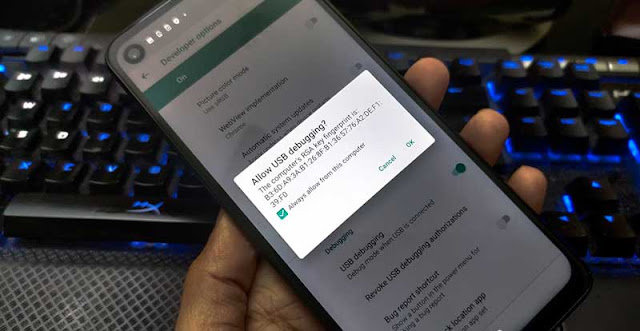


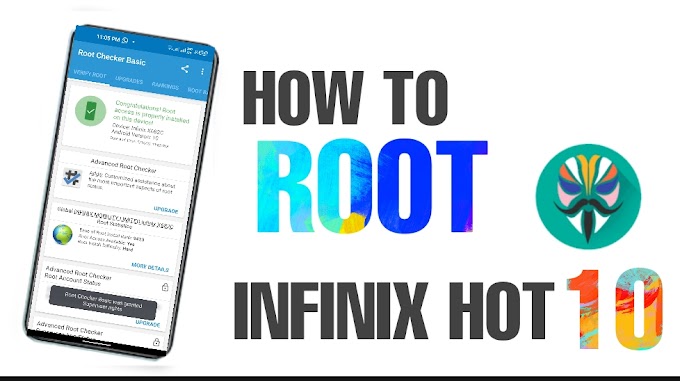


1 Comments
How can i take a backup data?
ReplyDelete